How To Get Register UCO BANK M- Passbook On Mobile Application | Just Few Steps 2021-2022 |
aap sab kaise hain😊😊..
Aaj ke hamare video bahut khass hone wala hai dosto😘😘😘..
Dosto aaj ki iss video mein.
Hum Register/ Used karne wale hain #UCO #BANK M-Passbook Application toh......
chaliye shuru karte Hain🤗🤗🤗....
1. Eligibility for availing UCO mPassbook
Any active Account Holder of the Bank with valid mobile number in customer
profile is eligible for UCO mPassbook. It covers all types of deposit & advance
accounts. Joint Account holders can register separately for mPassbook. Joint
Accounts will be available in the profile of all account holders. After registration
of mPassbook, all the accounts of the customer available in the customer ID will
be linked to mPassbook Profile.
2. Process of Registration :
After downloading the application, customer can register using the option UCO
mPassbook Register. System will ask to submit Account number and registered (in
Finacle) mobile number. After successful validation of the details submitted, Name and
Customer ID of the customer will be shown. In case of Joint Accounts, customer ID of all
account holders will be shown. After selecting the appropriate customer ID, One Time
Password (OTP) will be sent on registered mobile number of the customer. After
submission of correct OTP, customer is required to generate four digits MPIN. After
successful registration, customer may login to the application. For every download of
the application user need to register again. Same user can register in multiple devices
simultaneously.
3. mPassbook in Multiple Languages
MPassbook is available in 12 Languages. These languages are Hindi, English,
Malayalam, Tamil, Kannada, Telugu, Marathi, Gujarati, Assamese, Bangla, Orriya
and Panjabi. User may select the language of the choice and mPassbook will
be available in the selected language.
4. Services Offered through UCO mPassbook
i. Passbook:
Now customer can have Digital Passbook equivalent/similar to the manual
passbook on mobile phone. The same can be shared using email,
WhatsApp, Facebook, Bluetooth etc. Change account option is given under Passbook tab. Customer can any time change account number and have
digital passbook for that account.
ii. A/c Statement:
Customer can generate statement of account in PDF or Excel format and
send an email.
iii. Personal Ledger:
Personal Ledger keeps track of expenses incurred during the month on
various items such as food, education, fuel etc. and helps to analyse it
accordingly. To get an entry/data under Personal Ledger, customer has to
visit passbook section, open transaction and Link the transaction to Personal
Ledger. The Components under Personal Ledger are Education, food, Fuel,
Grocery, Health and Travel. Customer can create new components as per
their requirement.
iv. Change MPin:
MPin Change option is provided in “Change MPin” under HOME PAGE.
Customer may change the MPin any time. However, if user has forgotten his
PIN, Forgot Password option is available in Login Screen itself.
v. Settings:
Under settings tab, customer can customize mPassbook components such
as set Default Passbook A/c, Display Order, Transaction per Page and chose
Language etc.
To Download UCO mPassbook application, please visit Marketplace of your
mobile phone.
👉Blogger👇
🟢http://sspoint5.blogspot.com/
thank you for Watching...
please
#Like👍
#Shared👍
#Comment👍
#Don't forget to Subscribe Our Channel❤️😘

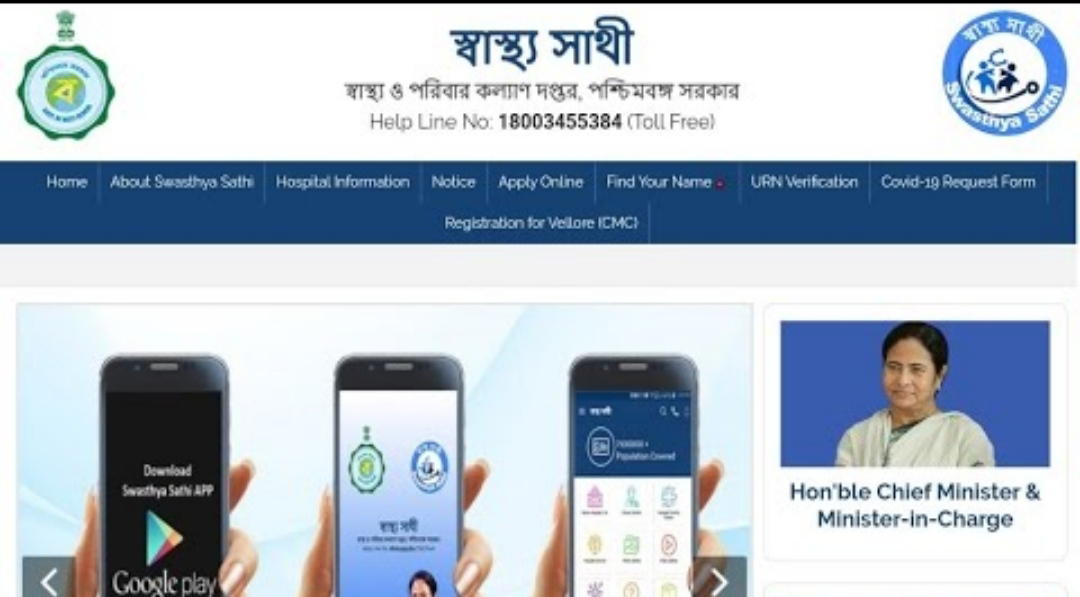


Comments
Post a Comment